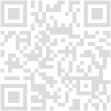Tech Troubleshooting Tips and Tricks
Your Essential Guide to Solving Common Tech Problems in 2025

KD
Tech Reviews, Guides & How-Tos
Tech Troubleshooting Tips
test
SHARE
In a world increasingly reliant on technology, encountering a glitch or a complete system failure can be incredibly frustrating. Before you panic or consider tossing your device out the window, remember that many common tech problems have straightforward solutions. This guide provides essential troubleshooting tips to help you get your gadgets back on track in 2025.
Whether it's a sluggish computer, a misbehaving smartphone, or a patchy internet connection, these steps can help you diagnose and potentially fix the issue yourself.
The Golden Rules of Troubleshooting: Start with the Basics
No matter the device or the problem, a few fundamental steps should always be your starting point:
Restart Everything: It sounds simple, but a quick restart can resolve a surprising number of temporary glitches. This applies to your computer, smartphone, tablet, router, and modem.
Check the Connections: Ensure all cables are securely plugged in.

For Wi-Fi issues, make sure your Wi-Fi is enabled and you're connected to the correct network. For peripherals, try unplugging and re-plugging the USB cable.Listen to Your Device: Pay attention to any unusual sounds, such as excessive fan noise or clicking from a hard drive, which could indicate a hardware problem.
Isolate the Problem: Does the issue occur only with a specific application or across your entire system? Does it happen on one device or multiple? This helps narrow down the potential cause.
Check for Updates: Ensure your operating system, applications, and drivers are all up to date. Software updates often include bug fixes and performance improvements.
Scan for Malware: Run a thorough scan with reputable antivirus or anti-malware software to rule out infections.
Tackling Common Computer Problems
Computers can be complex machines, but many issues have standard fixes:
Slow Performance:
Close Unnecessary Programs: Too many applications running simultaneously can hog resources. Close any programs you're not actively using.
Check Startup Programs: Prevent non-essential programs from launching at startup to speed up boot time.
Free Up Disk Space: Delete unnecessary files, empty your Recycle Bin, and consider using disk cleanup tools.
Run System Maintenance: Utilize built-in tools like disk defragmenter (for HDDs) and system file checker.
Consider More RAM: If you frequently multitask or use demanding applications, upgrading your RAM can significantly improve performance.
Software Crashing or Freezing:
Force Quit and Restart: Close the problematic application using Task Manager (Windows) or Force Quit (macOS).
Reinstall the Application: If the issue persists, try uninstalling and then reinstalling the software.
Check for Software Conflicts: Recently installed programs can sometimes conflict with existing software. Try uninstalling recent additions.
Blue Screen of Death (BSOD) or Sudden Shutdowns: These often indicate more serious hardware or driver issues. Note any error codes displayed on the screen and search for them online for specific solutions. Updating drivers, especially graphics drivers, can often help.
Resolving Smartphone Snafus
Our smartphones are essential tools, and their malfunctions can be particularly disruptive:
Battery Draining Quickly:
Identify Power-Hungry Apps: Check battery usage in your settings to see which apps are consuming the most power and limit their background activity.
Adjust Screen Brightness: Lowering your screen brightness can significantly extend battery life.
Disable Unnecessary Features:** Turn off Bluetooth, Wi-Fi, and Location Services when you don't need them.
Check for App Updates: Outdated apps can sometimes cause excessive battery drain.
Apps Crashing or Freezing:
Close and Reopen the App: A simple restart of the app can often fix temporary issues.
Clear App Cache and Data: This can resolve problems caused by corrupted temporary files (be aware that clearing data will reset the app to its initial state).
Update the App: Ensure you have the latest version of the app installed.
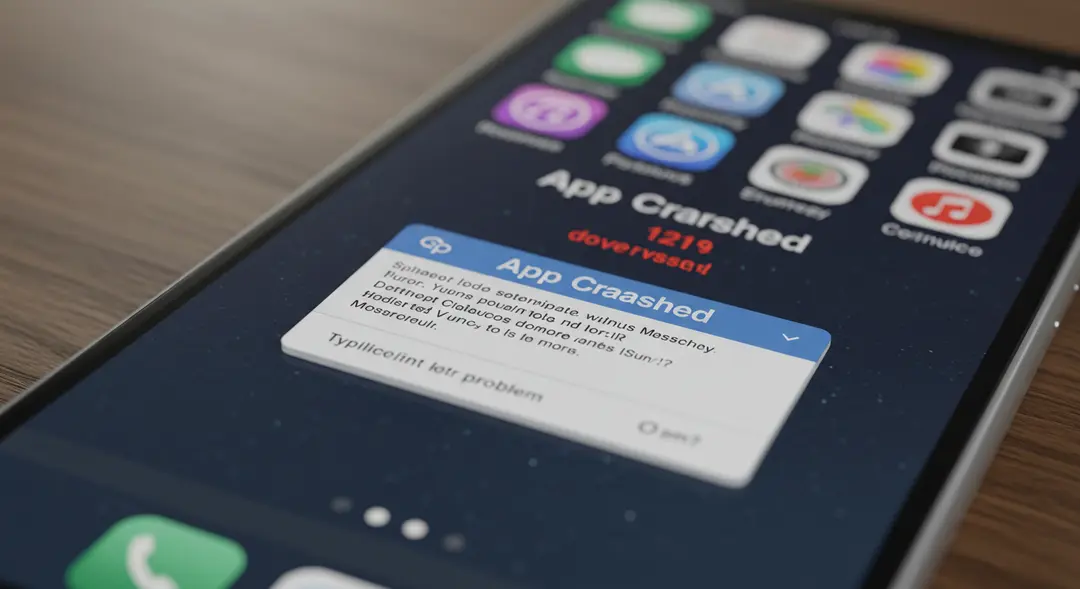
Reinstall the App: If the problem continues, try uninstalling and reinstalling the app.
Connectivity Issues (Wi-Fi, Cellular, Bluetooth):
Toggle Airplane Mode: Turning airplane mode on and then off can reset network connections.
Restart Your Phone: A full restart can resolve many connectivity glitches.
Reset Network Settings: This will remove all saved Wi-Fi passwords and cellular settings, so use this as a later step.
Check for Carrier or ISP Issues: Sometimes the problem isn't with your phone but with the network provider.
Fixing Internet Connection Problems
A stable internet connection is crucial for almost everything we do online:
No Connection or Slow Speeds:
Restart Your Modem and Router: This is the most common fix for internet issues.

Check for Cable Issues: Ensure Ethernet cables are securely connected and undamaged.
Test Different Devices: See if the internet issue affects multiple devices or just one. This helps determine if the problem is with your device or your network.
Check Router Placement: Position your router in a central, open location, away from obstacles and other electronics that could cause interference.
Too Many Connected Devices:** An overloaded network can result in slower speeds for all connected devices.
Contact Your ISP: If you've tried everything and still have issues, there might be an outage or a problem with your service.
Intermittent Disconnections:
Update Router Firmware: Outdated firmware can cause stability issues. Check your router's settings for update options.
Adjust Wi-Fi Channel: Interference from nearby networks can cause disconnections. Access your router settings to try a different Wi-Fi channel.
When to Seek Professional Help
While many tech issues can be resolved with these tips, there are times when it's best to call in the experts:
Hardware Failure: If you suspect a component like your hard drive, RAM, or motherboard is failing.
Complex Software Issues: Problems that persist after basic troubleshooting, especially those involving the operating system.
Data Recovery: If you've lost important data and don't have a backup.
Issues Under Warranty: Contact the manufacturer or retailer if your device is still under warranty.
Empowering yourself with basic troubleshooting knowledge can save you time, money, and frustration. By following these tips, you'll be better equipped to handle many of the common tech problems you might encounter in 2025 and beyond. Remember to stay calm, work through the steps systematically, and don't be afraid to search online for solutions specific to your device and error message. Good luck!
Leave a Comment
Your email address will not be published.
4 Comments
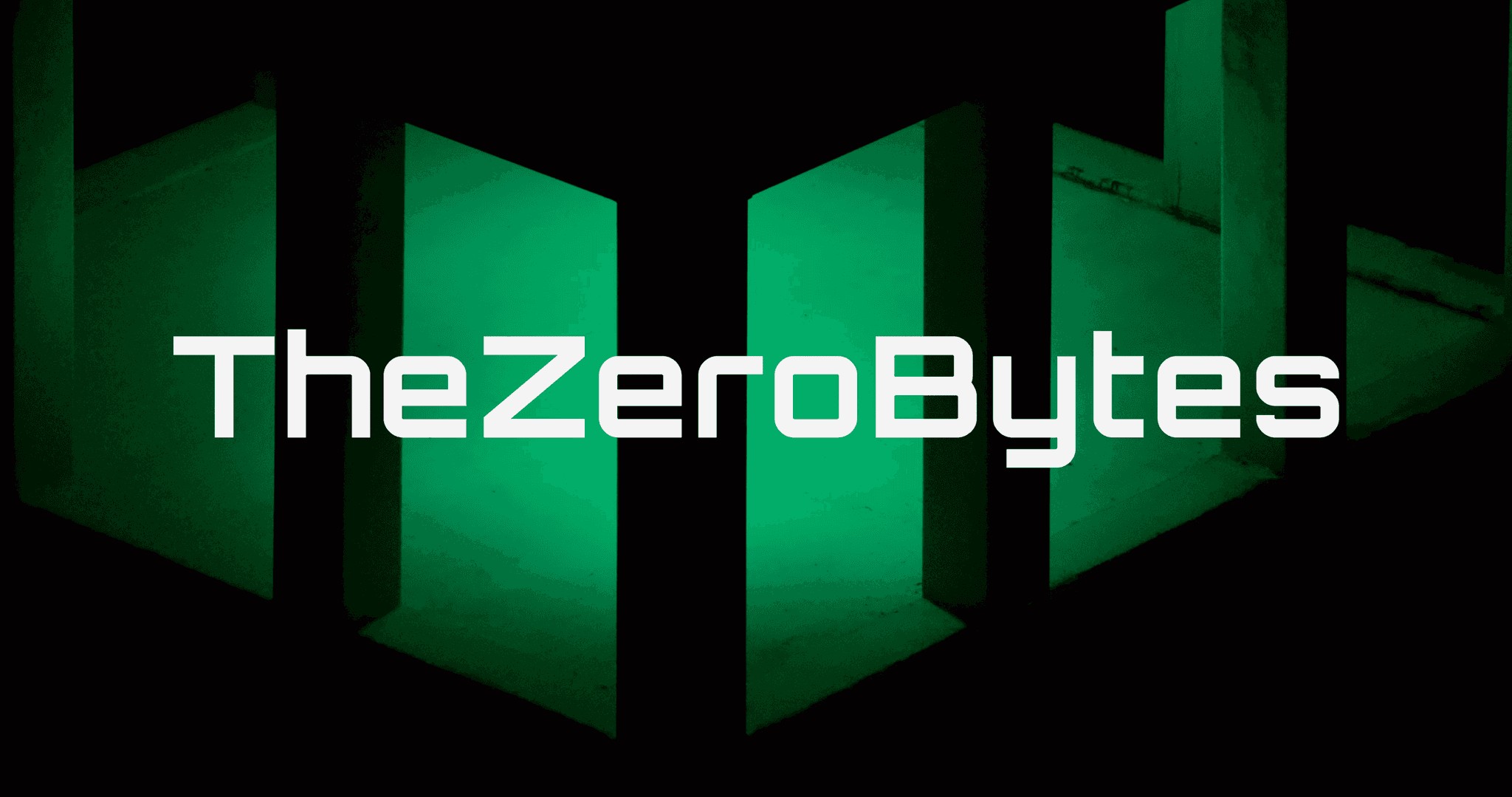
Williams Thompson
May 3, 2025
Drones are getting so smart these days, I'm starting to feel like mine’s judging my driving from the sky. On a serious note though, amazing to see how far drone tech has come. Next stop: drone pizza delivery, I hope!
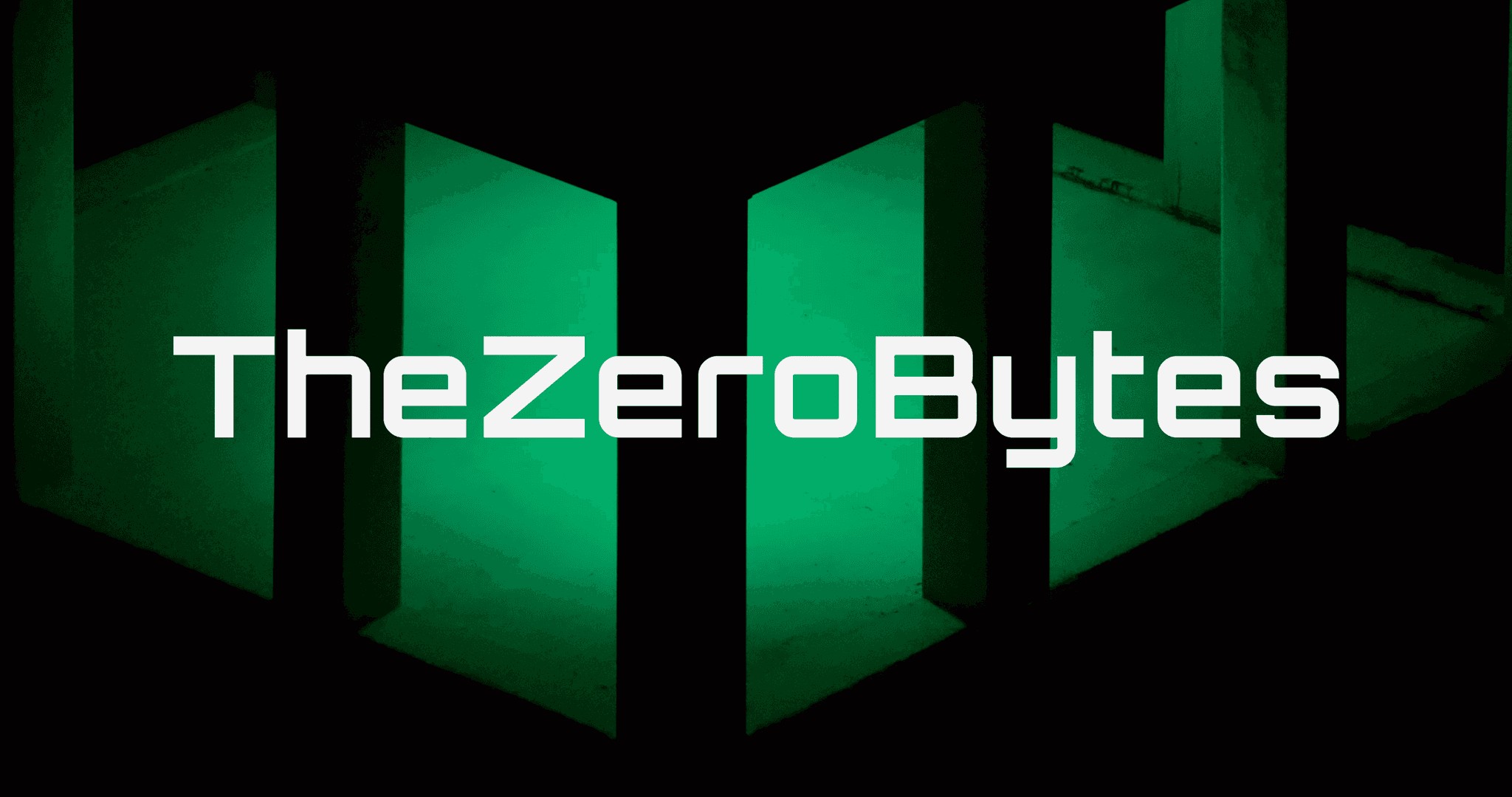
Williams Thompson
May 3, 2025
Drones are getting so smart these days, I'm starting to feel like mine’s judging my driving from the sky. On a serious note though, amazing to see how far drone tech has come. Next stop: drone pizza delivery, I hope!
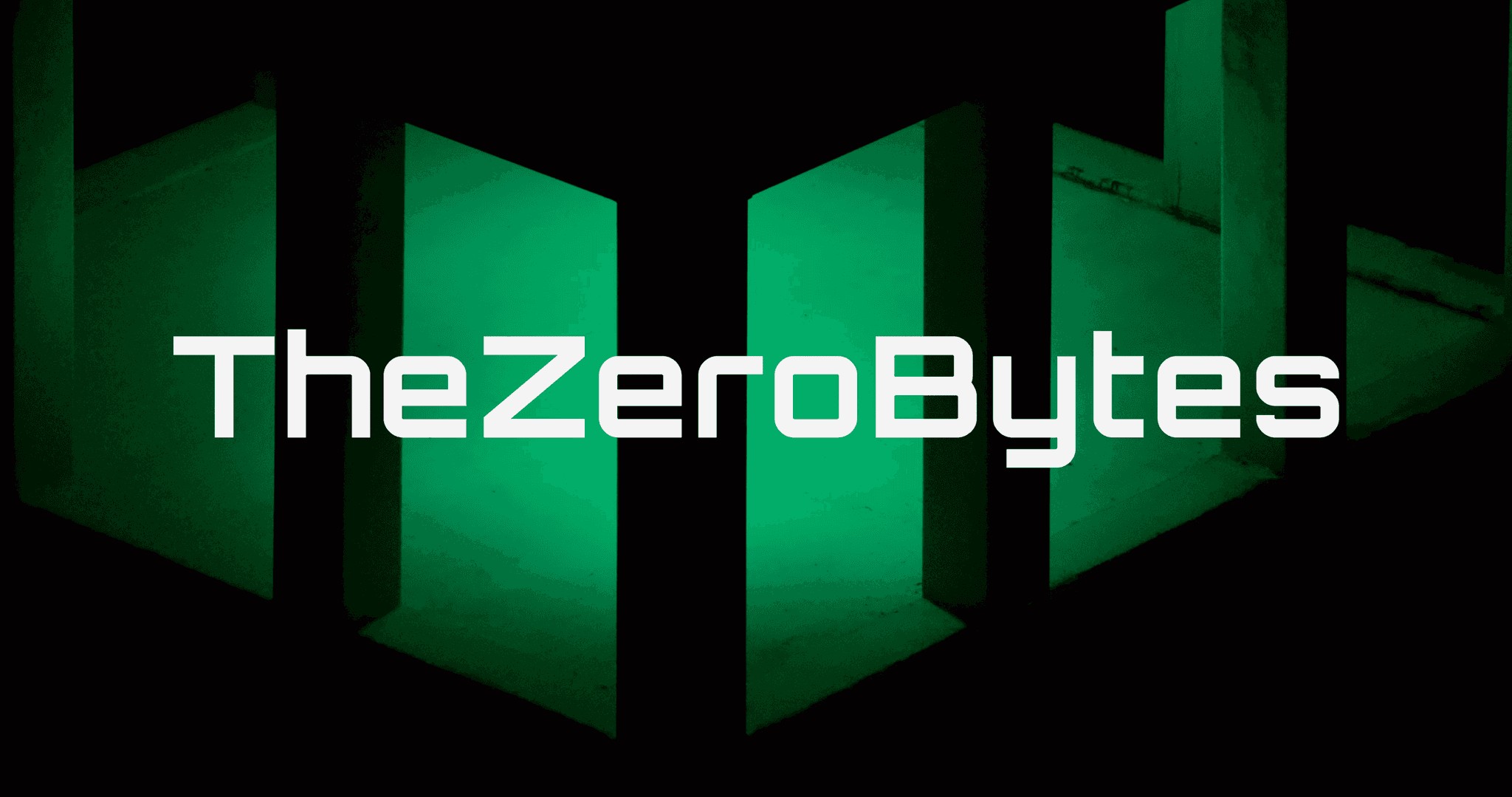
Williams Thompson
May 3, 2025
Drones are getting so smart these days, I'm starting to feel like mine’s judging my driving from the sky. On a serious note though, amazing to see how far drone tech has come. Next stop: drone pizza delivery, I hope!
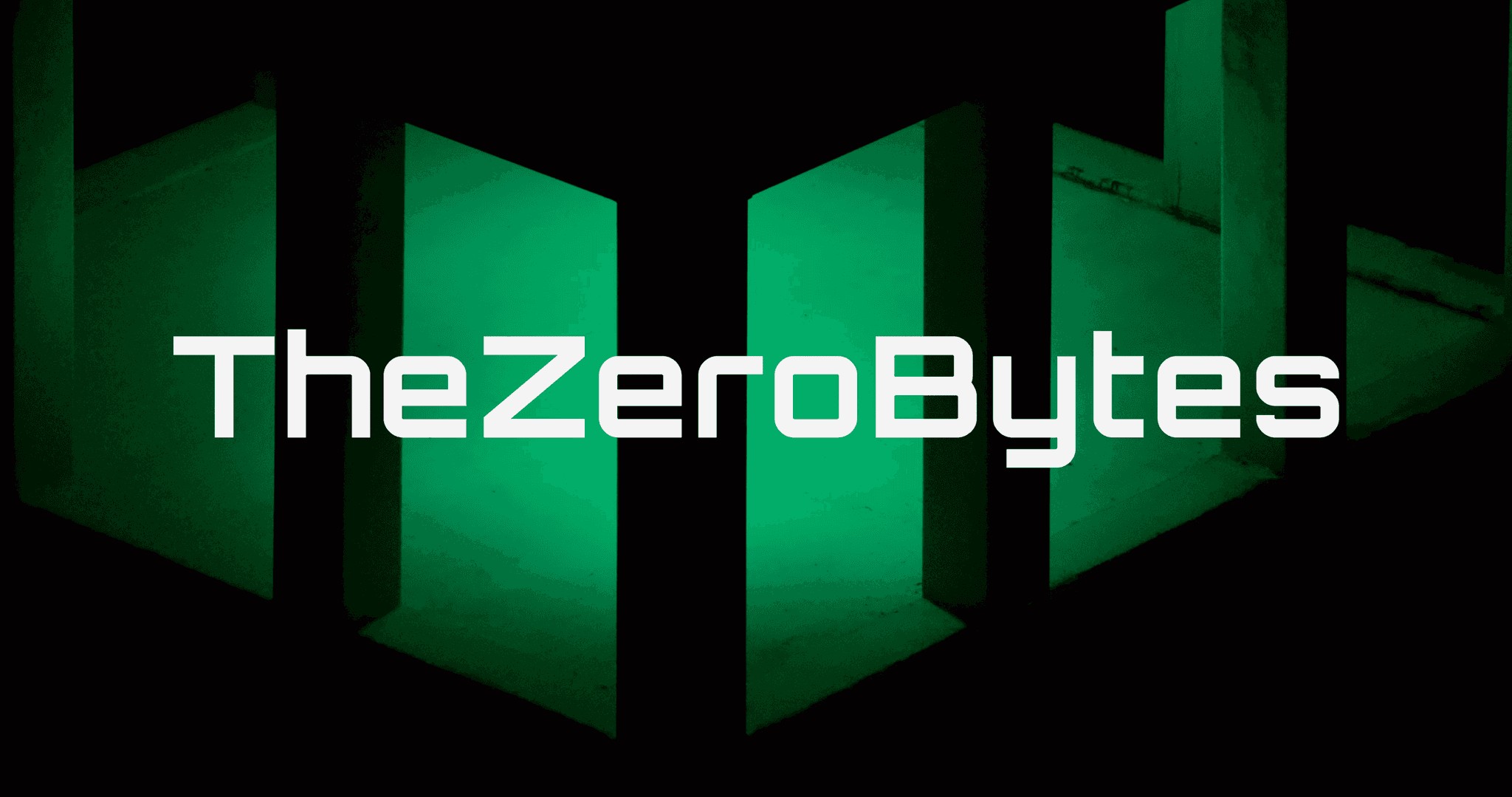
Williams Thompson
May 3, 2025
Drones are getting so smart these days, I'm starting to feel like mine’s judging my driving from the sky. On a serious note though, amazing to see how far drone tech has come. Next stop: drone pizza delivery, I hope!
Explore More Categories
You May Also Like
Explore More Sub-Categories